
[SOLVED] Upload high quality photos on Instagram from Android or PC
Update: Instagram photo and video quality problem solved
There are three ways to improve the quality of photos and videos on Instagram.
Creator Studio from Facebook (PC), Instander(Android), or Inssist (PC). Upload high quality photos on Instagram
Upload high quality pictures on Instagram directly from your computer (Solution #1)
Update The 20th of June 2022
You can easily use Instagram Creator Studio from Facebook:
+ It supports feeds, video, IGTV
– But Reels is not supported
Upload high quality pictures on Instagram directly from your computer (Solution #2) Update
Update 12th of May 2023
All basic features are free forever. Scheduling, Tag Collections and more features are available on PRO
We need a special extension for the Chrome browser – INSSIST Web Assistant for Instagram (Attention! You need Chrome browser on your computer). I share this wonderful thing because I was looking for a solution to this problem. I am not affiliated with developers of the extension and have no benefit. This wonderful thing emulates a smartphone and gives a user the opportunity to upload photos in the best quality. First, we crop the photo: choose 1080×1350 or 1080×1080. This is how we avoid excessive compression. Then go to the extension page and just upload a photo – you’re done! INSSIST allows you to use other functions:
- uploading videos, carousels
- uploading reels
- IGTV upload
- schedule posting
- hashtag manager and more
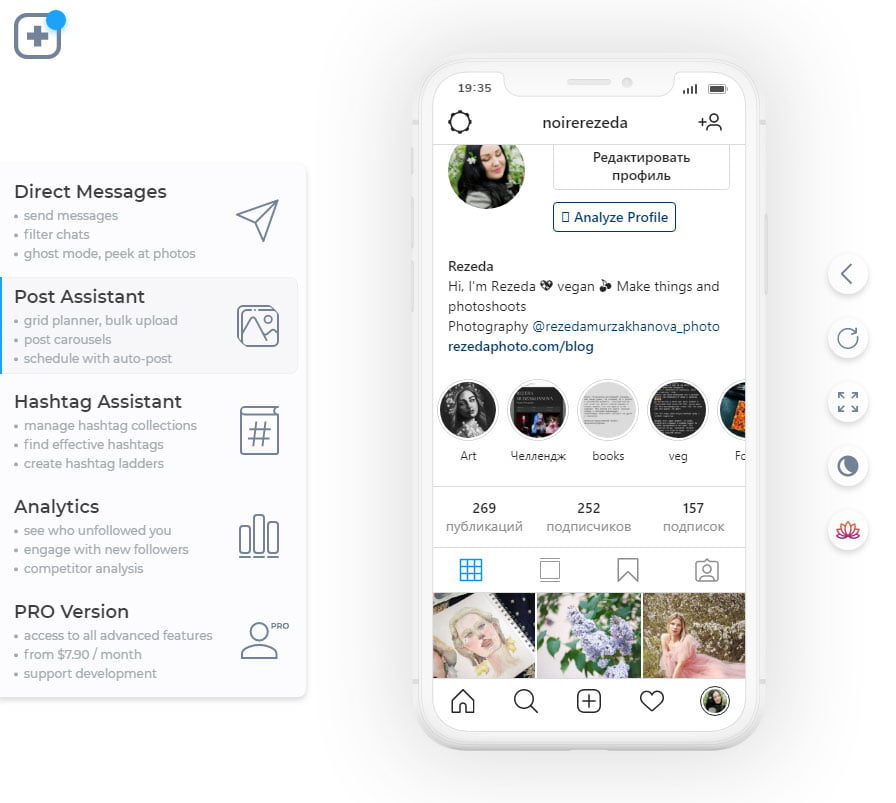
https://chrome.google.com/webstore/detail/inssist-web-client-for-in/bcocdbombenodlegijagbhdjbifpiijp?hl=en – link to download the INSSIST
Upload high quality photos and videos on Instagram from Android (SOLUTION #3) Update
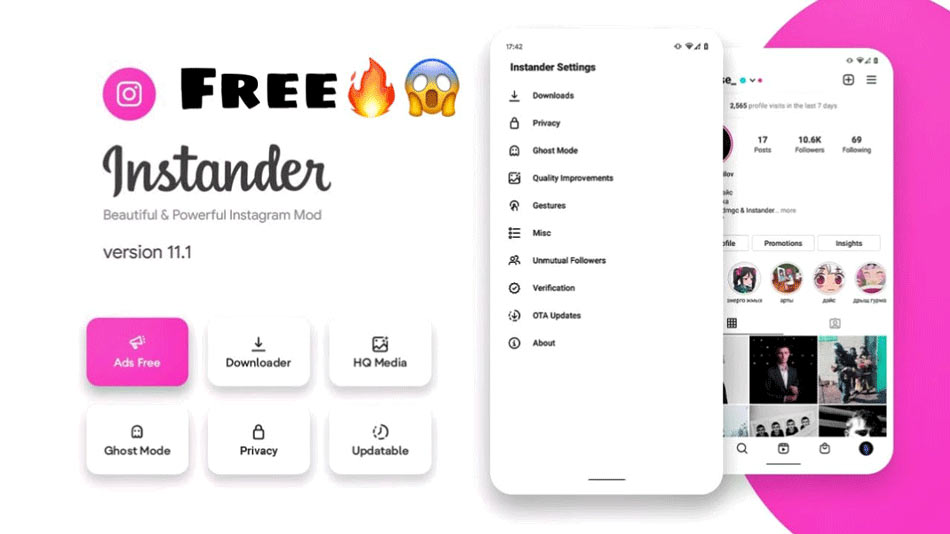
Additional features: improving the quality of stories, feeds, reels, viewing Instagram stories anonymously, ghost mode, etc.
+ how to watch Instagram stories anonymously
Just the other day, I found a solution for those who want to upload photos and videos from the phone itself and keep the quality. The INSTANDER is an UNOFFICIAL Android app that installs INSTEAD OF Instagram. The second app version – a clone – allows you to use both the official Instagram and Instander on one device. I installed the usual Instander instead of Instagram. You can not download it from Google Play, you need to download apk from other sites. Personally, I tried it and have not noticed any problem, so far only advantages. By the way, the application significantly expands the functionality of Instagram. It’s quite a popular app, it has a lot of fans all over the world and so far no one has found any hidden tricks.
Update the 2th of may 2022
Unfortunately, INSTANDER has a problem with search. When I tried to find some accounts – I could not. I can not say that it is a technical bug…
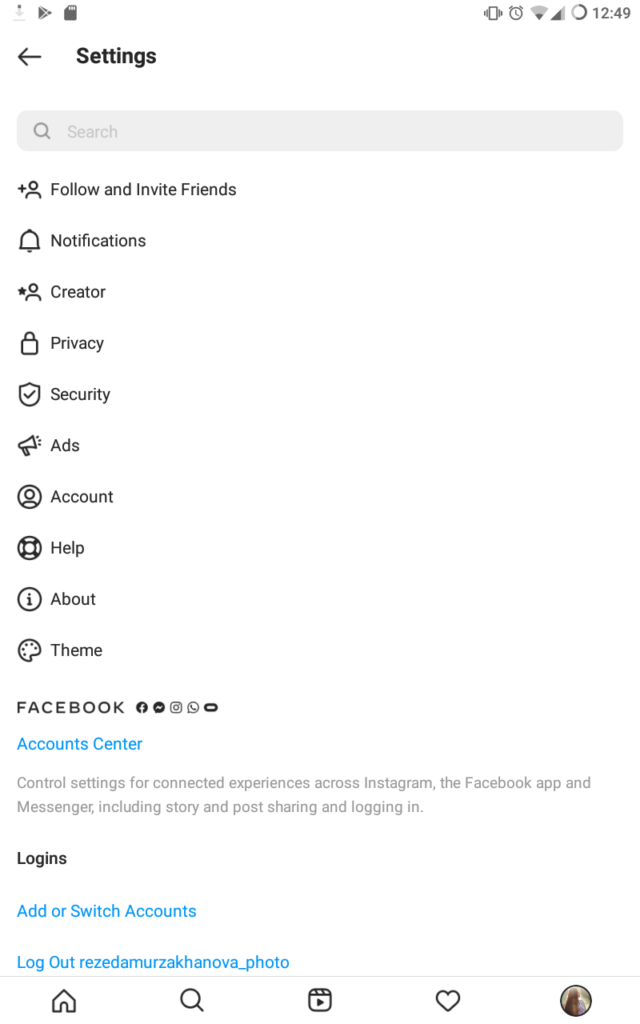

https://www.google.com/search?q=instander+apk – link to the application and description
Why does Instagram ruin image quality? And how to fix it?

If you upload high-quality photos from a smartphone (even retouched with frequency separation or d&b), and you get something blurry at the output, you are not alone. I decided to find out what is going on and solve this problem. Yes, Instagram ruins photo and video quality, but there are at least two ways to solve the problem. Upload high quality photos on Instagram.
What does Instagram tell us? We are promised that a photo will be uploaded without any compression and blur provided right settings. But there is one huge problem: experiments proving that the same photo uploaded many times degrades endlessly. You can try to do it and see!

Obviously, it’s not as simple as it seems. I prepared photos for publication on social platforms and our team posted them on their accounts. Photos taken with the same camera but uploaded from different devices looked different! And this has nothing to do with the characteristics of the cameras of smartphones. Because the jpeg file was the same for everyone.
Well, there must be reasons and measures. How to see photos characteristics on Instagram? You need to see the size and quality of the photos uploaded to the servers. To do this, I had to see the code. I opened Developer Panel – there I found the code with a link to the photo and downloaded it. Well, I was right (You can access the developer panel using Chrome browser by pressing F12 key on the keyboard).


Why is Instagram quality so bad on Android?
I tried two methods of uploading: the first from the smartphone, and the second – from emulation on PC. In the first case (from the phone), the photo I downloaded was 640×800 in size (not 1080×1350). The sharpness details disappeared, and the model’s skin was blurred. Okay, let’s try to trick the system and turn on iPhone emulation on the computer and upload the original photo. Again 640×800. We upload the same photo from emulation 640×800 pixels in size and 96 dpi (as in the photo downloaded from Instagram). And then a surprise – the photo became 700×900 pixels. Since I know that one member of our team had a photo uploaded in the best quality, I downloaded the photo from his account and found out the size – 1080×1350. This is where the difference lies.
With the same photo, from a phone with the latest version of iOS Instagram accepts a file 1080×1350 pixels in size. But from Android it’s only 640×800 or 720×900 on emulation. I noticed that the quality, I mean, the size 1080×1350, only exists on the latest version of the iPhone, and on older ones quality falls. Is it by chance? Nobody gives a definite answer. Some users claim that on iPhone 11 and 12, the quality of the photo also decreases when uploaded on Instagram. Who Knows the Truth? Fortunately, I found THREE solutions to the problem.
So, there are 2+1 ways to improve the quality of photos and videos on Instagram.
Upload high quality photos on Instagram!